Console
Orchestrate your modern enterprise customer identity landscape
The Next Identity console provides customers with a modern portal for operating their enterprise customer identity landscape integrated with Next Identity.
The Next Identity console enables customers to:
- View consumer and platform analytics across hundreds of integrations
- Manage inventories of configuration assets
- Administer user access
- Access comprehensive audit logs
- Onboard new application integrations
- ... and much more
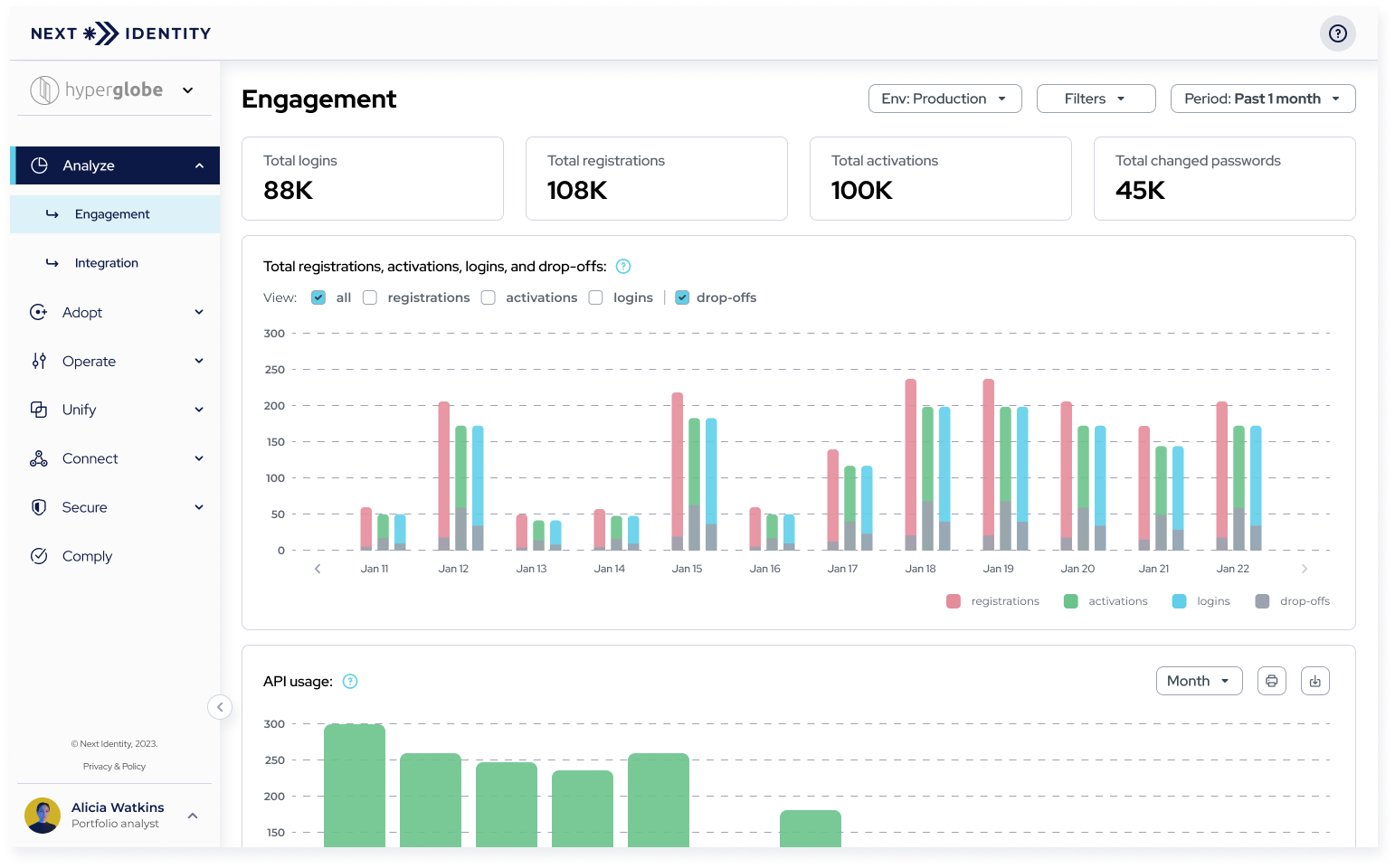
Next Identity Console
The Next Identity console aligns with our core product values:
- Security: Delivering a comprehensive secure-by-design approach to customer identity management
- Customer Experience: Providing end users with an enjoyable, friction-less experience
- Developer Experience: Reducing integration complexity and accelerating time to market
- Operations: Supporting data protection requirements and operational excellence
- Performance: Ensuring high availability, fast response times, and business continuity using modern, cloud-native platform architecture
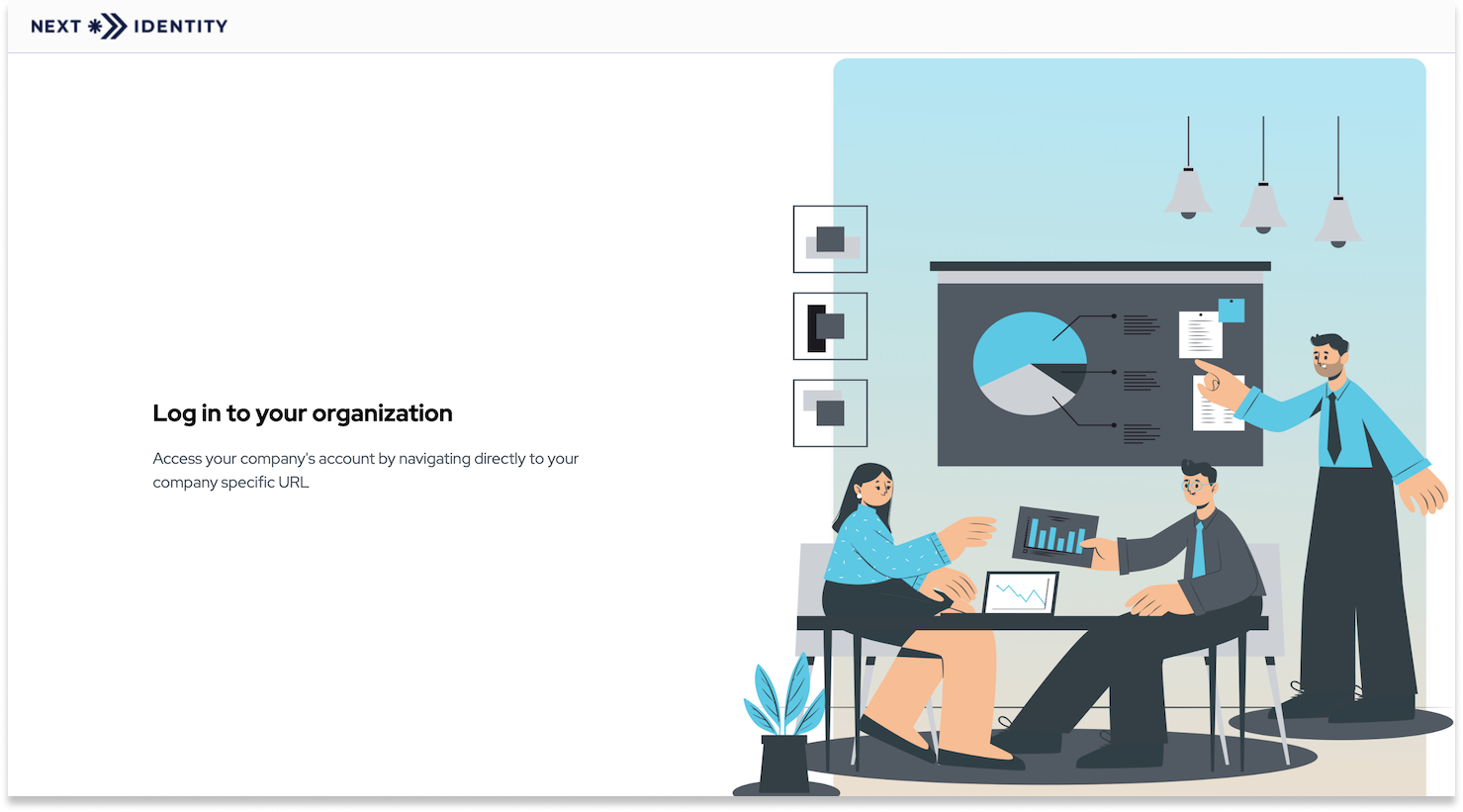
Next Identity Console - Login Screen
Console overview
The console's structure is essential to understand its functionalities. The console is divided into the top navbar, the left sidebar, and the main window. Learn more about them in the following sections.
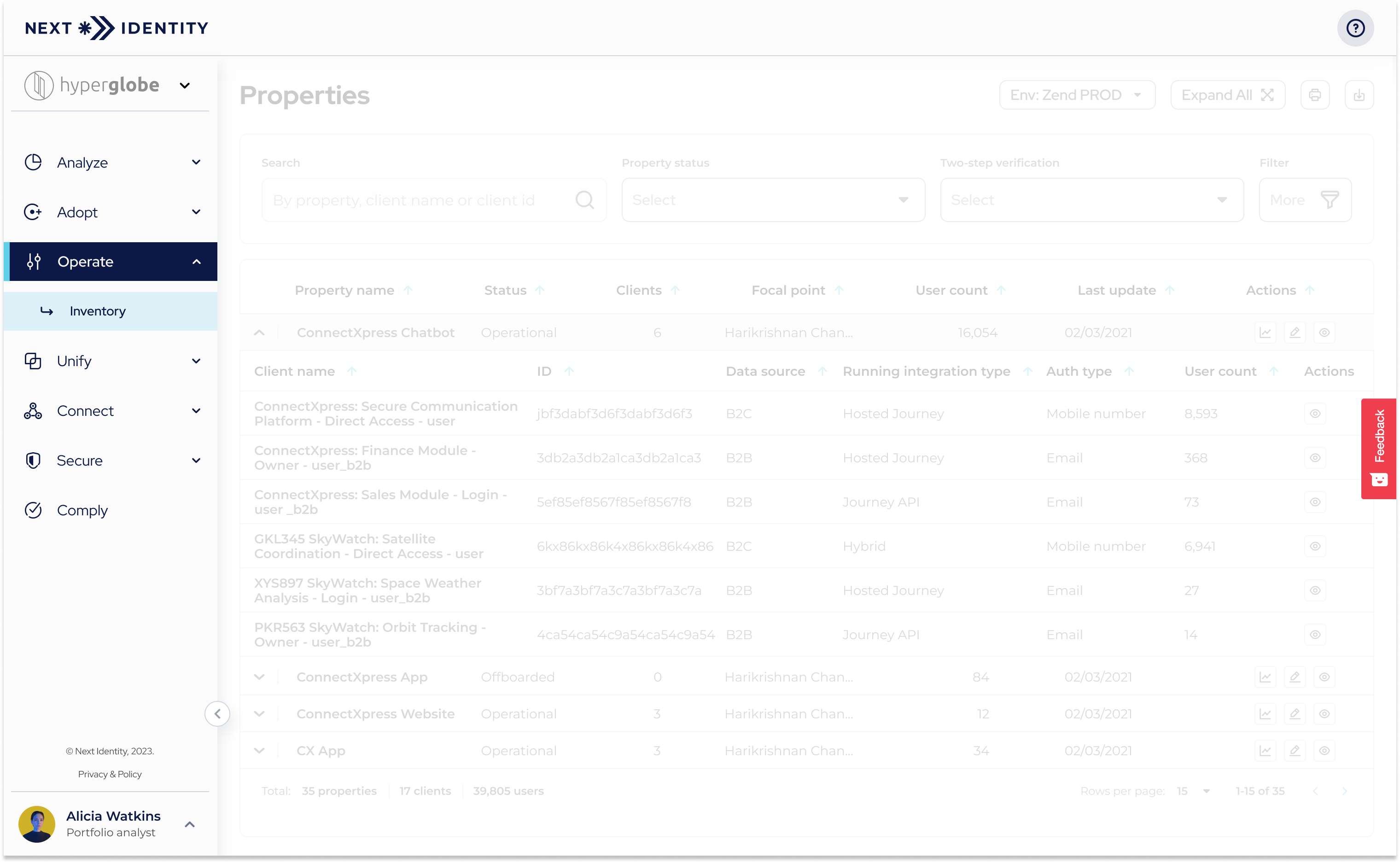
Next Identity Console
Top navbar
The top navbar contains the Support menu, providing users with quick links to various guides and resources related to Next Identity. It also allows users to access the Next Identity public roadmap and check the platform's current status.
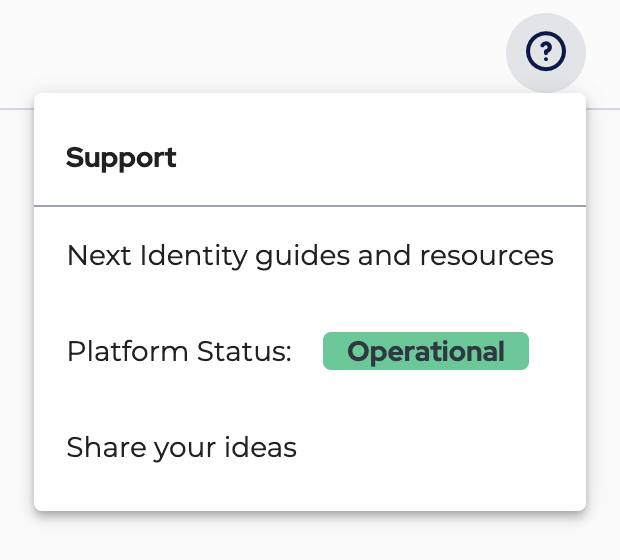
Support Menu
Main window
Let's delve into the main window, where the user will perform the core actions in the Next Identity console. The content of the main window will vary based on the user's selection in the left sidebar.
Feedback form
We value your feedback. To provide it, locate the feedback button in the main window, which overlooks the content. This button can be used to rate your experience on any of our screens. To give your valuable feedback, follow these steps:
Select the Feedback button on the right side of the screen and rate us.
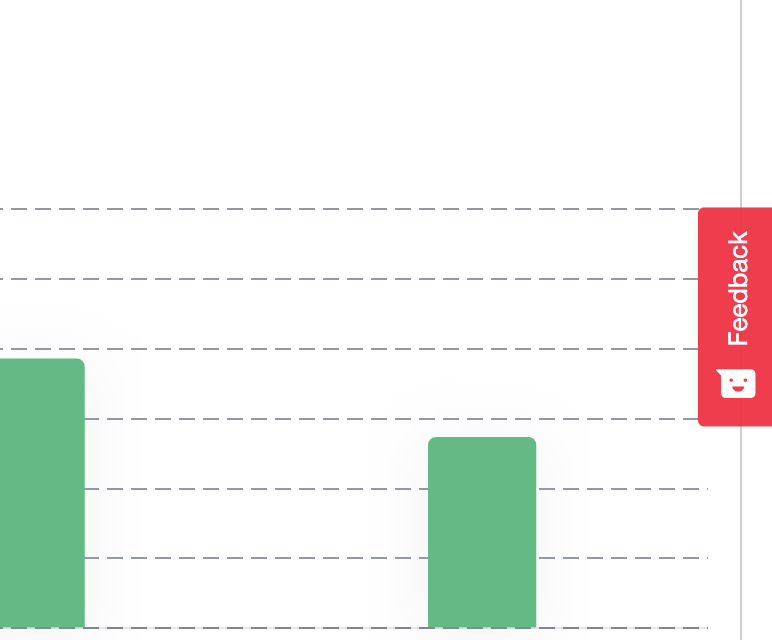
Feedback tab.
Choose an emoji that represents your rating.
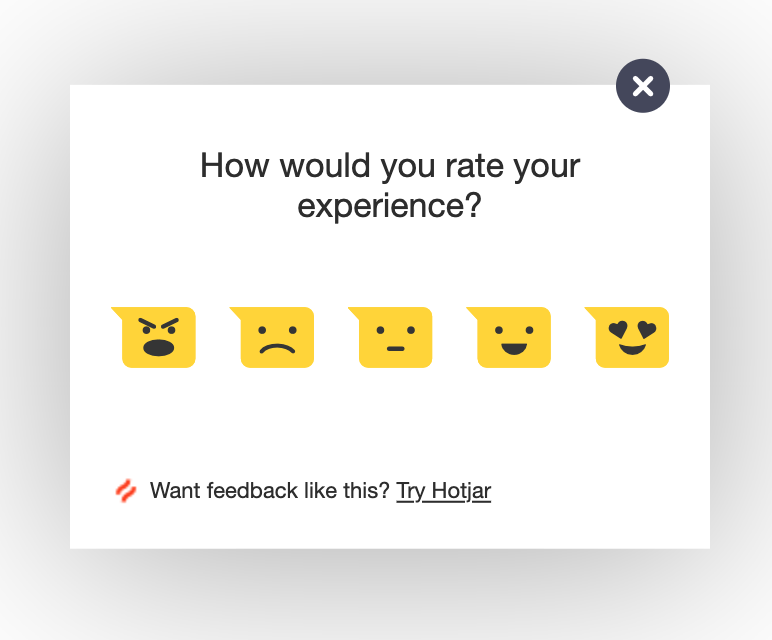
Feedback popup
Once you've selected your rating, additional options like entering your feedback and selecting elements on the page to comment on will become available.
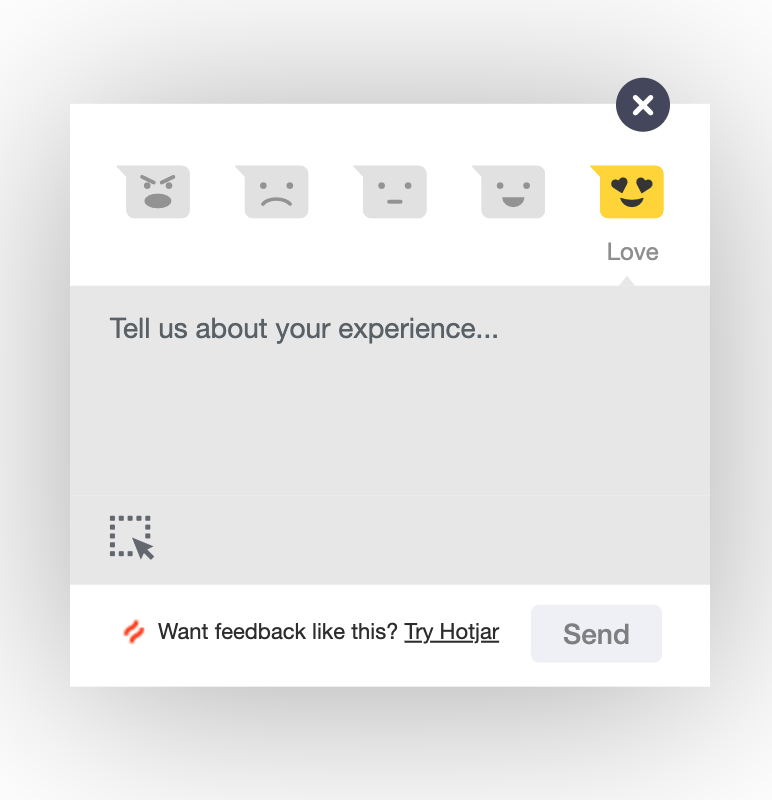
Additional feedback options for your rating
Left sidebar
Moving on to the left sidebar, this component in the Next Identity console is the central navigation hub. It displays the customer's name currently in view at the top, and users can easily switch between organizations by clicking on the customer name if they can access multiple organizations.
The sidebar offers access to most Next Identity functionalities, such as "Analyze" for viewing consumer and platform analytics, "Operate" for managing configuration assets, and others aligned with console functionalities. A convenient toggle lets users switch between light and dark display modes, while a logout option ensures a secure exit from the console.
Feature Links
The left sidebar provides quick access to various functionalities of Next Identity, each associated with different products, for instance, Analyze, Unify, Adopt, and Operate. Each link corresponds to a specific aspect of customer identity management, offering tools and insights to enhance your experience.
Please look at the Introduction to Next Identity page for a comprehensive introduction and details about each product and how these functionalities align with them.
Changing the Organization
Managing multiple organizations? Here's how you can switch between them:
- To access the customer's menu, click on your account logo located at the top of the left sidebar.
- Select the desired organization from the dropdown menu.
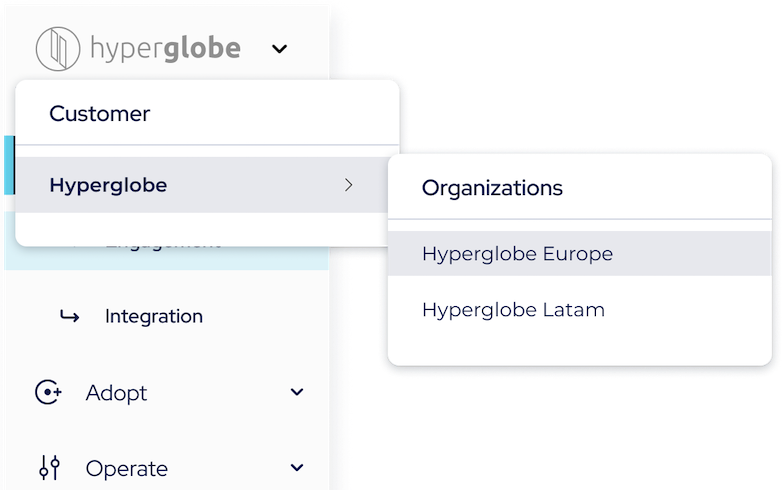
Switching between organizations
Changing the Display Mode
For an enhanced usability experience, you may want to switch the display mode from light to dark or vice versa. Here are the steps you should follow:
- Locate the account menu in the bottom left corner of the screen.
- To view the menu options, click on your name.
- Locate the display mode toggle and click on it to switch between the light and dark modes.
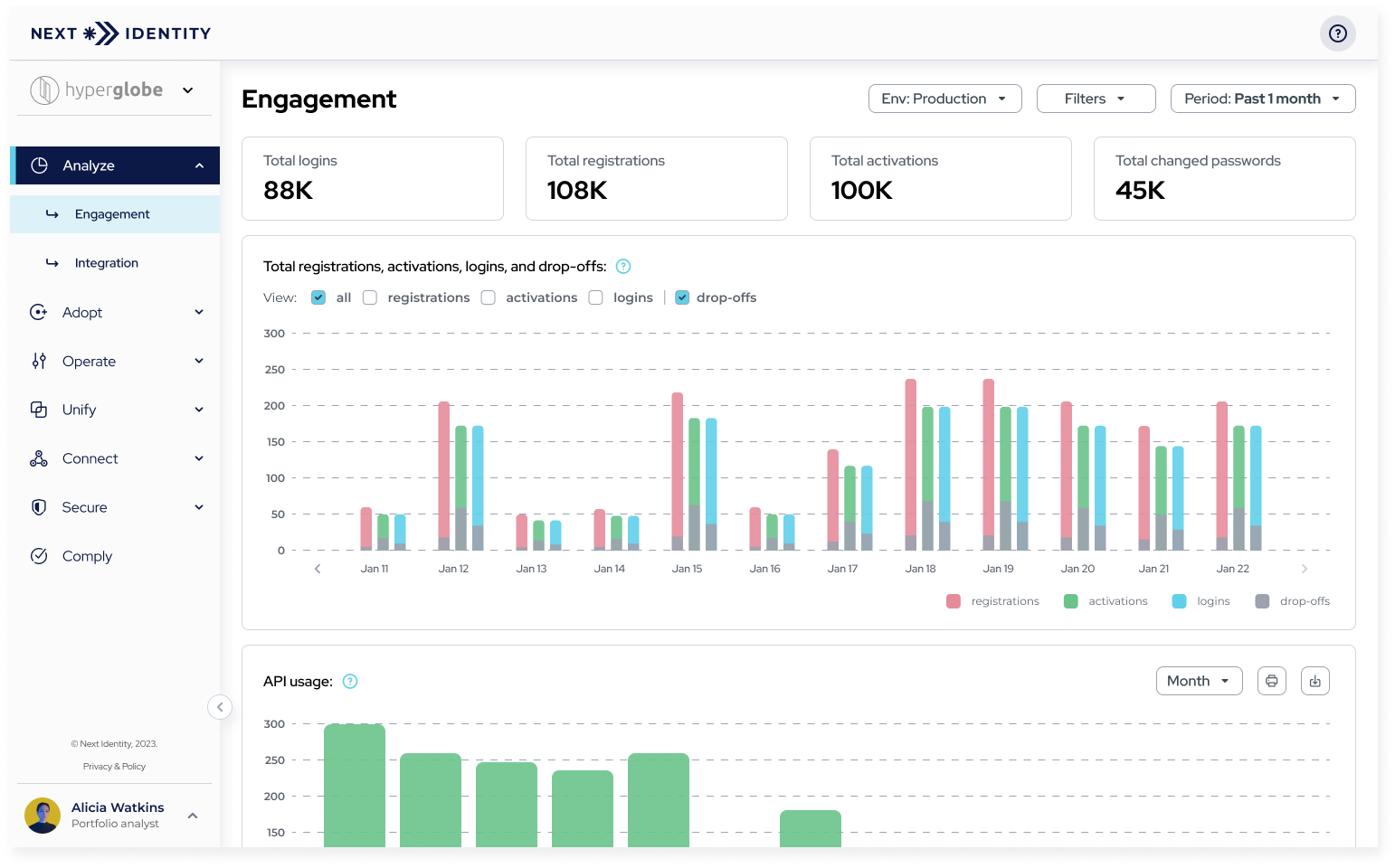
Next Identity Analyze - Engagement page in Light Mode
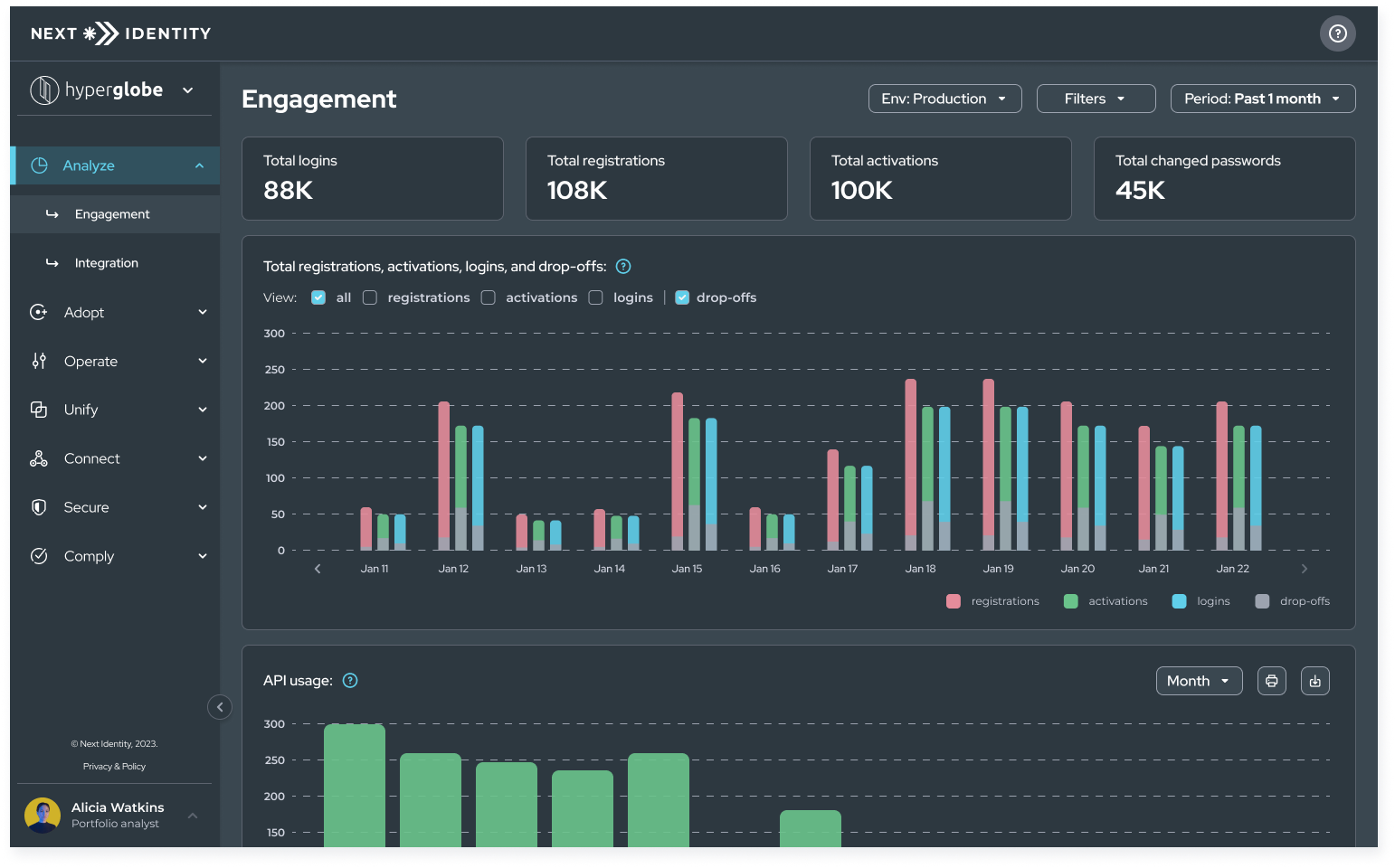
Next Identity Analyze - Engagement page in Dark Mode
Logging Out
Ensuring security is of utmost importance, therefore, kindly log out correctly once you have finished using the Next Identity console. Follow these steps:
- Locate the account menu in the bottom left corner of the screen.
- To view the menu options, click on your name.
- Locate the logout option and choose it to log out securely.
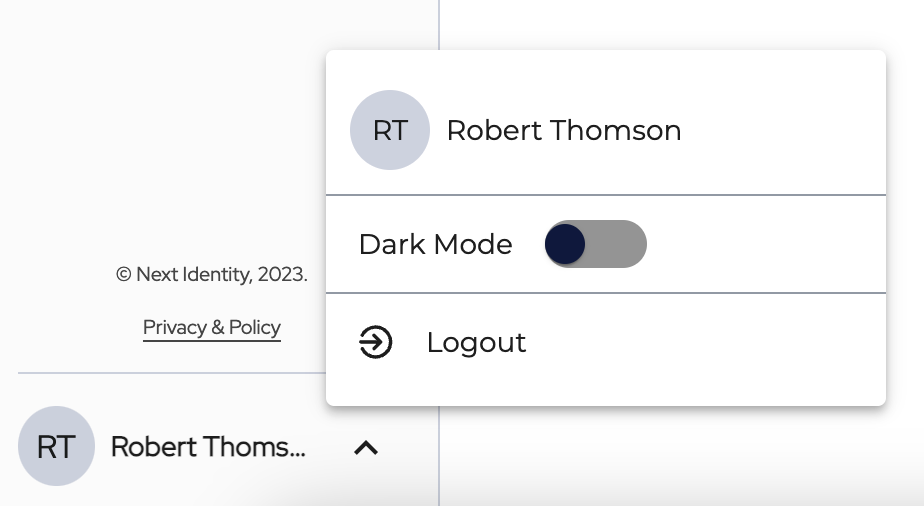
Logging out of the Next Identity console
Need further assistance?
If you need further assistance with the Next Identity console, talk to your Next Identity consultant. They are there to support you every step of the way, ensuring a seamless experience with our platform.
Updated 21 days ago
