Application Management
Manage properties, clients, and secrets easily in Application Management View.
In the Application Management View, you have a focused and streamlined experience designed to manage specific properties and clients. This view is tailored for properties that are fully operational and have completed the onboarding process. The interface allows you to navigate the properties you have permission to manage, offering essential tools and insights into your application’s performance and configuration.
Menu
The menu in the Application Management View is limited to the properties (applications) that you have access to. If you have permission to manage multiple properties, you can easily switch between them using the property selector in the menu. In this same menu, you can also access various features available in this view, such as Operate and Connect.
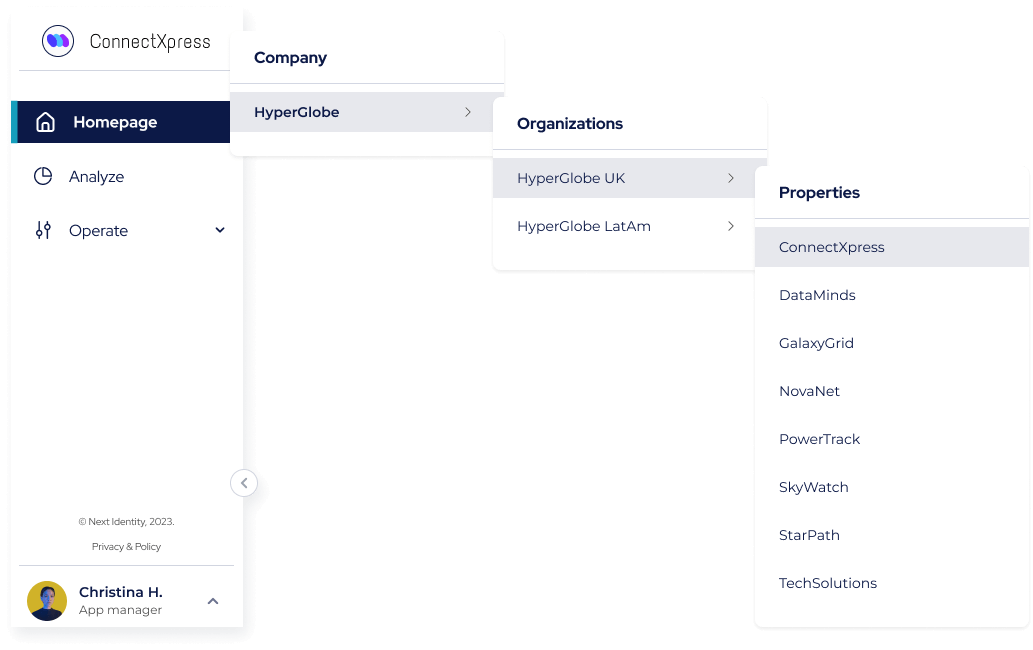
Application Management View Menu
Property Homepage
Upon logging in, you are directed to the Property Homepage. The homepage provides key property details, including a summary of associated clients. If a property has more than three clients, only the first three will be displayed. To view all clients, click View All, which redirects to the Clients List Page.
Clicking on a client from the homepage takes you to the Client Details Page, where you can explore specific details about that client.
In the Property Homepage, you have access to quick links to essential features such as Workflows, Themes, and Translations. Some components may be hidden based on your role permissions. For example, if you lack permission to modify Themes, that component will not be visible.
The page also includes links to external resources important for managing a property:
- Platform Status: View API and service availability.
- Documentation: Access tho this Product Guide with details on using and integrating Next Identity.
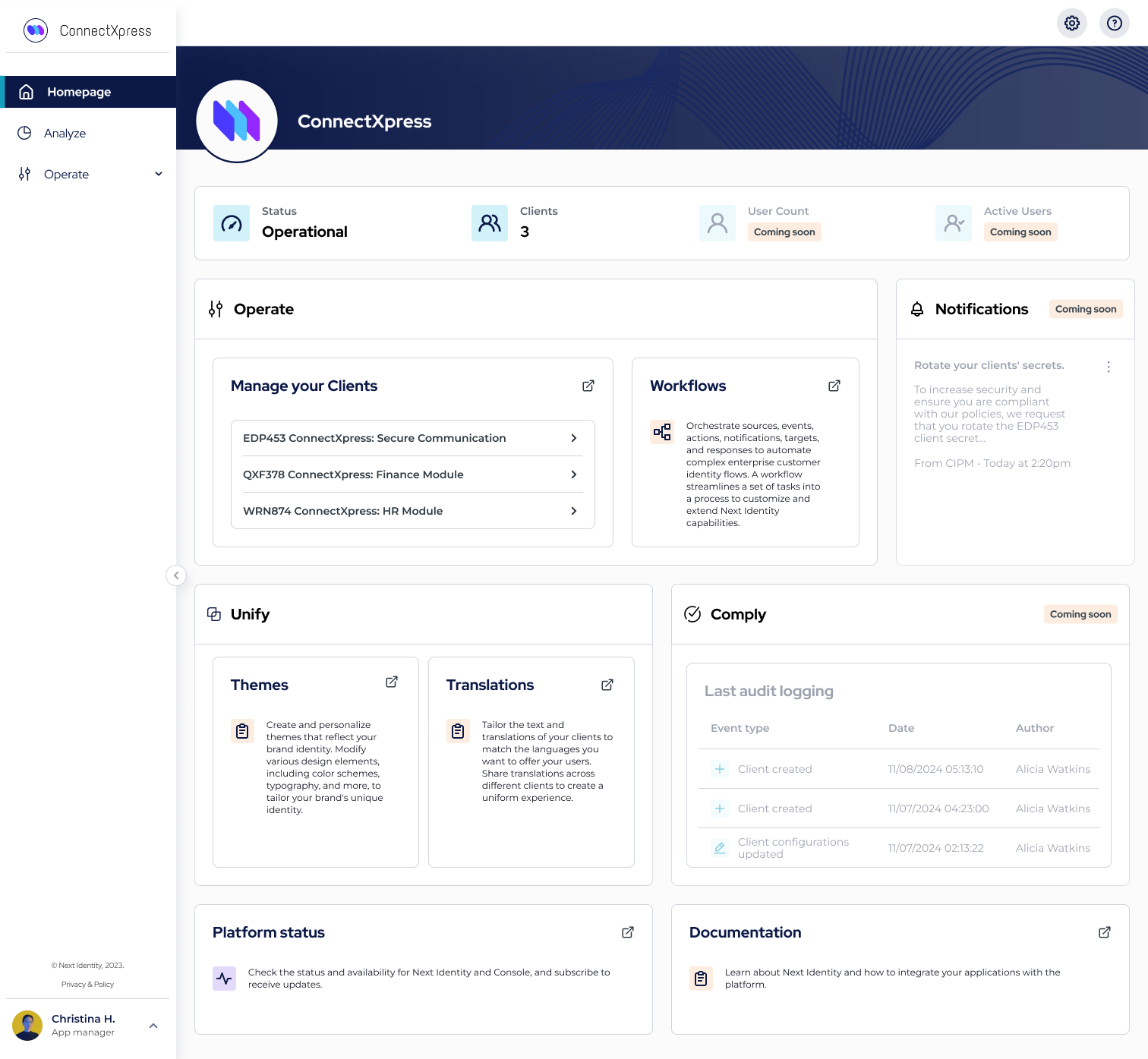
Property Homepage
InventoryLooking for more information on property management within the Service Management View? Visit the Inventory Guide.
Clients List
The Clients List Page provides a complete overview of all clients associated with a property. You can navigate through the full list, and by clicking on any client, you will be redirected to the Client Details Page, where you can view detailed information about that client.
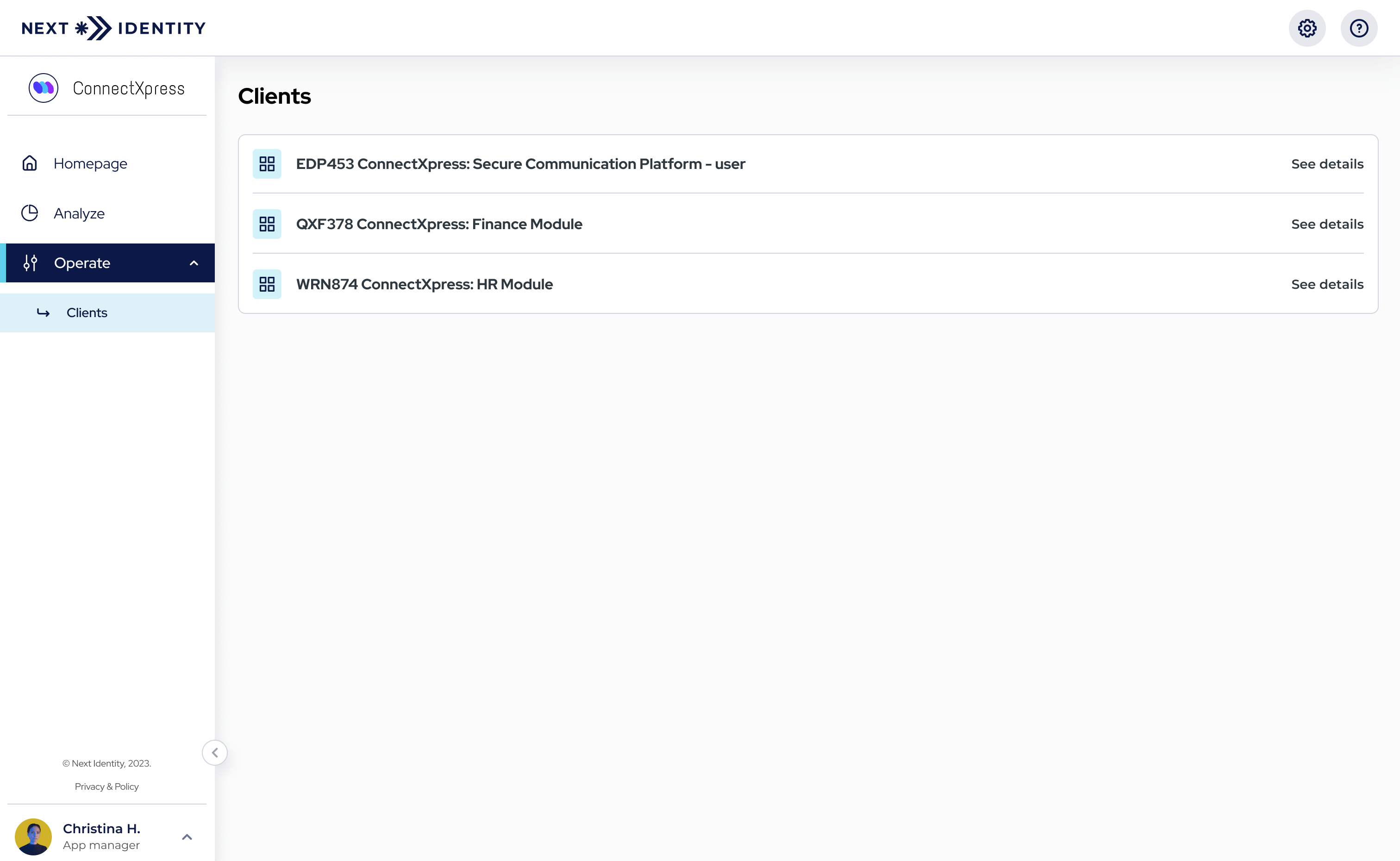
Clients List Page
Service Management ViewIf you want to learn how to manage a larger inventory of properties and clients across multiple environments, please refer to the Inventory Guide.
Client Details Page
On the Client Details Page, you can explore both the common metadata shared across all environments and the specific metadata for each individual environment. The common metadata is displayed at the top of the screen, while environment-specific details can be accessed by navigating through the environment tabs.
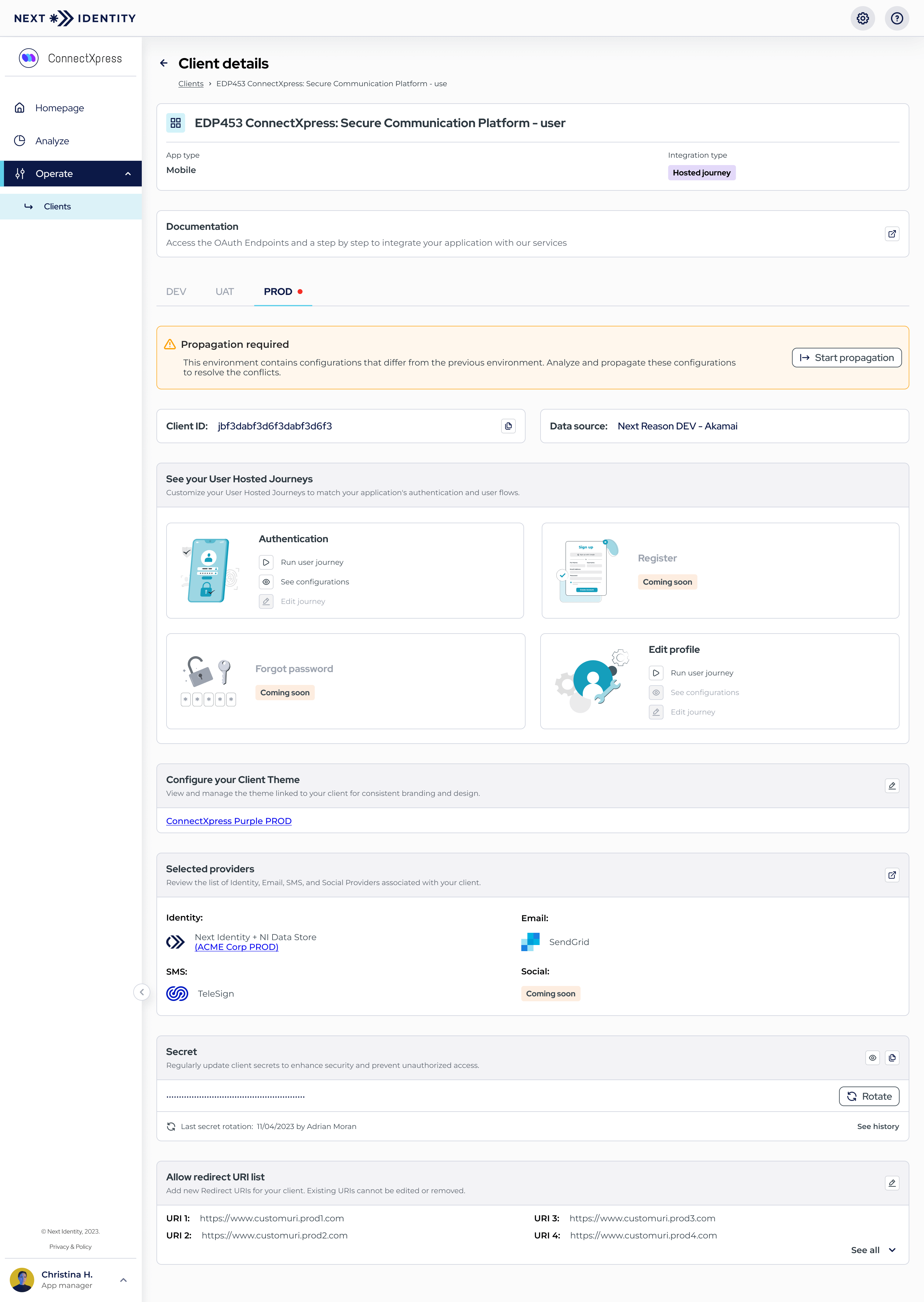
Client Details Page
Available Actions
Depending on your role and permissions, you can perform the following actions:
-
View & Customize User Hosted Journeys
If your role (e.g., Application Manager) allows, you can manage User Hosted Journeys. For additional changes, a Next Identity consultant may be required. -
Customize Client Settings
Manage key client settings in the Application Management View, including:- Client Theme – View and edit the theme assigned to your client.
- Configured Providers – View Identity, Email, and SMS providers associated with your client.
- Redirect URIs – Add new Redirect URIs to the allow list. (Deletion is only available via the Service Administration View.)
-
Rotate Your Client Secret
Secure your client by rotating secrets and reviewing the rotation history. See the Secret Rotation Guide for details.
Updated 8 months ago
