Customize Your Client in Application Management View
Tailor client settings for your specific application needs.
In the Application Management View, users have a more focused scope, managing specific applications and making adjustments to settings that are tailored to their individual needs. While customization features are still being developed for this view, certain actions like rotating client secrets are available now, with more features coming soon.
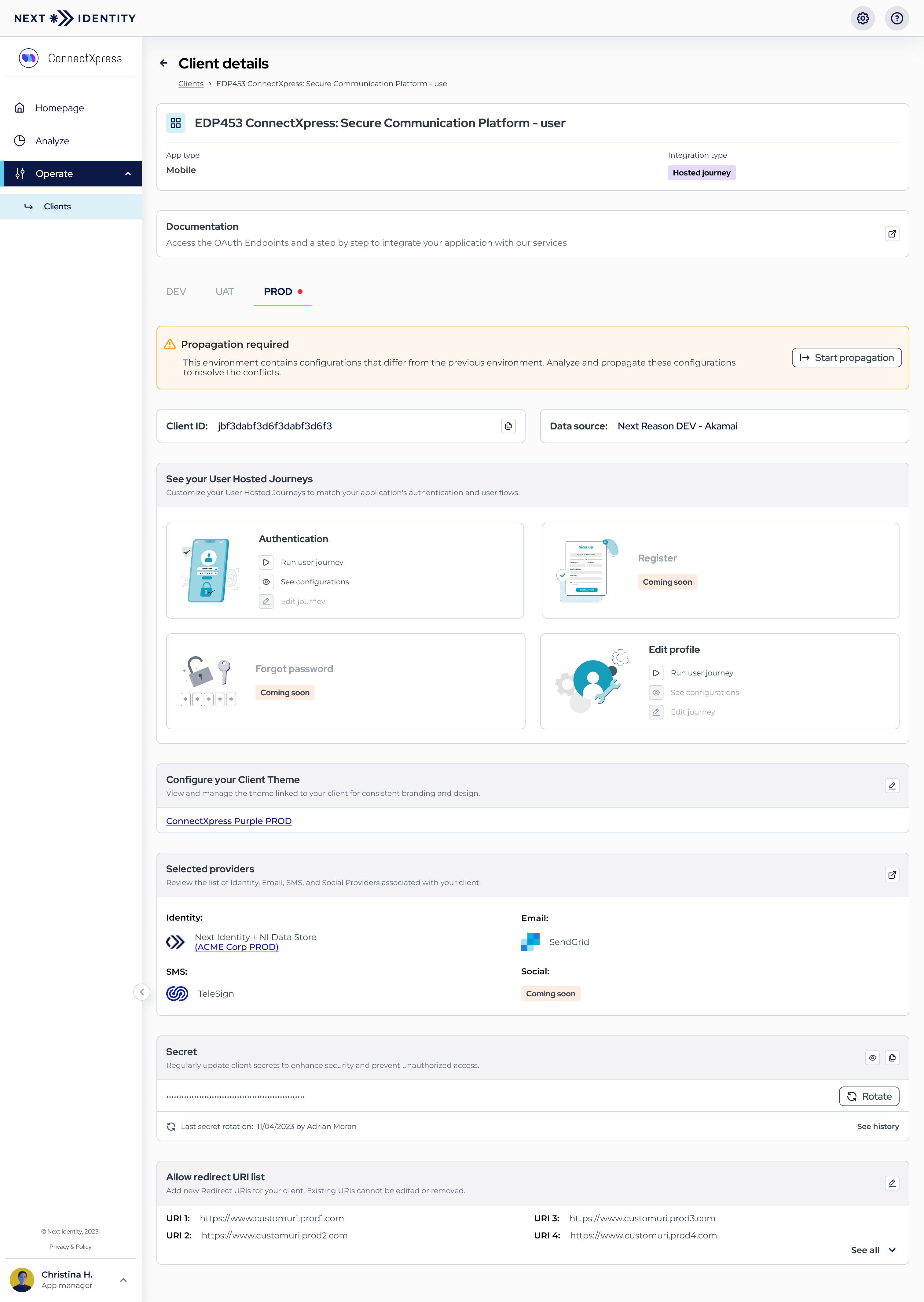
Client Details
Customizing Client Metadata
At present, customizing client metadata within the Application Management View is not yet possible. This feature is coming soon, and application managers will be able to manage and adjust metadata for their clients directly within this view.
Viewing & Customizing User Hosted Journeys
User Hosted Journey customization is available for some roles. If your role has the necessary permissions —such as an Application Manager — you can access this feature. For any additional Hosted Journey changes beyond your permissions, you may still need assistance from a Next Identity consultant.
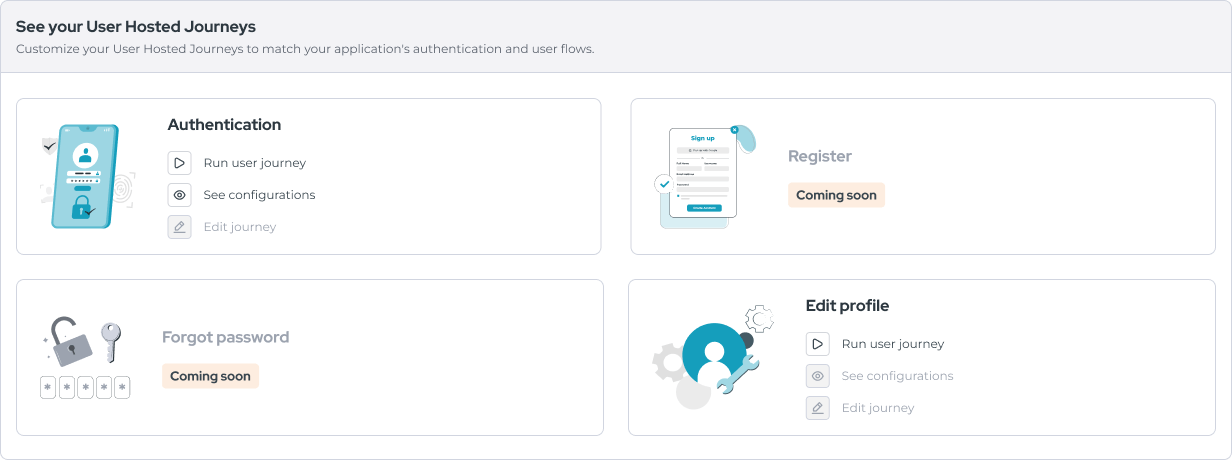
User Hosted Journey customization component
Customizing Client Settings
Some client settings can be updated via Application Management View if your role has the required permission. If so, you are currently able to customize your client theme, view your client providers and add redirect URI to allow list.
Customizing Client Theme
In the Application Management View, if your role has the required permission, you can view the theme configured for the client. You can also edit the theme by clicking the edit button (pencil icon) on the right side of the screen.

Theme customization component
Viewing Selected Providers
In the Application Management View, if your role has the required permission, you can view the providers configured for the client. Currently, only Identity, Email, and SMS providers are displayed.
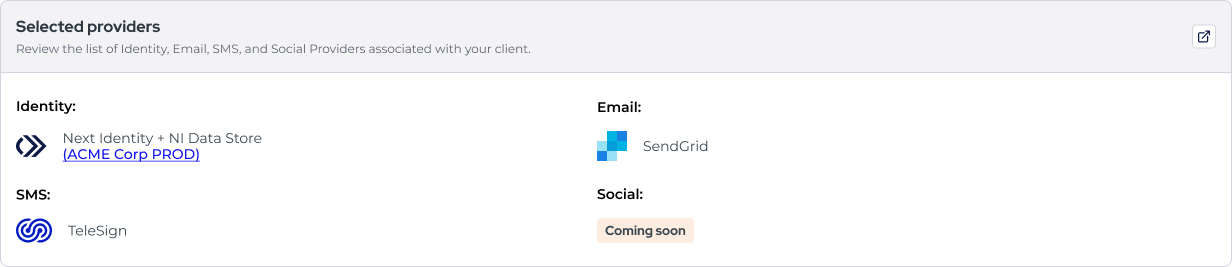
Selected Providers component
Adding Redirect URIs to Allow List
In the Application Management View, you can view the list of allowed redirect URIs configured for the client. If you have permission to edit the client, you can add new redirect URIs by clicking the edit button (pencil icon) on the right side of the screen.
Currently, users cannot delete a redirect URI from the list via the Application Management View. This action can only be performed through the Service Administration View.

Add Redirect URI to Allow List component
Rotating Your Client Secret
In the Application Management View, you can rotate the client secret for each environment and view the secret rotation history. This feature helps ensure the security of your client by allowing you to rotate secrets regularly and track previous rotations. For more detailed instructions on rotating secrets, visit the Secret Rotation Guide.

Secret Rotation component
Roles & Permissions
In the Application Management View, user roles and permissions determine access to customization features. Ensure that you have the appropriate permissions to perform actions like rotating secrets or making future customizations when they become available. Check our Roles and Permissions guide.
Updated 8 months ago
