Workflow Manager
Configuring and Managing Workflows
The Next Identity Workflow Manager is an efficient tool that allows you to manage and customize your workflows. With its user-friendly interface, you have complete control over various actions such as creating, editing, deleting, and viewing workflow configurations.
On the Workflows Manager Screen, you can quickly locate the workflow you need in a clear and organized list format. This feature provides you with essential details such as the workflow name, environment, property, event, and creation date, enabling you to manage your workflows efficiently and effectively.
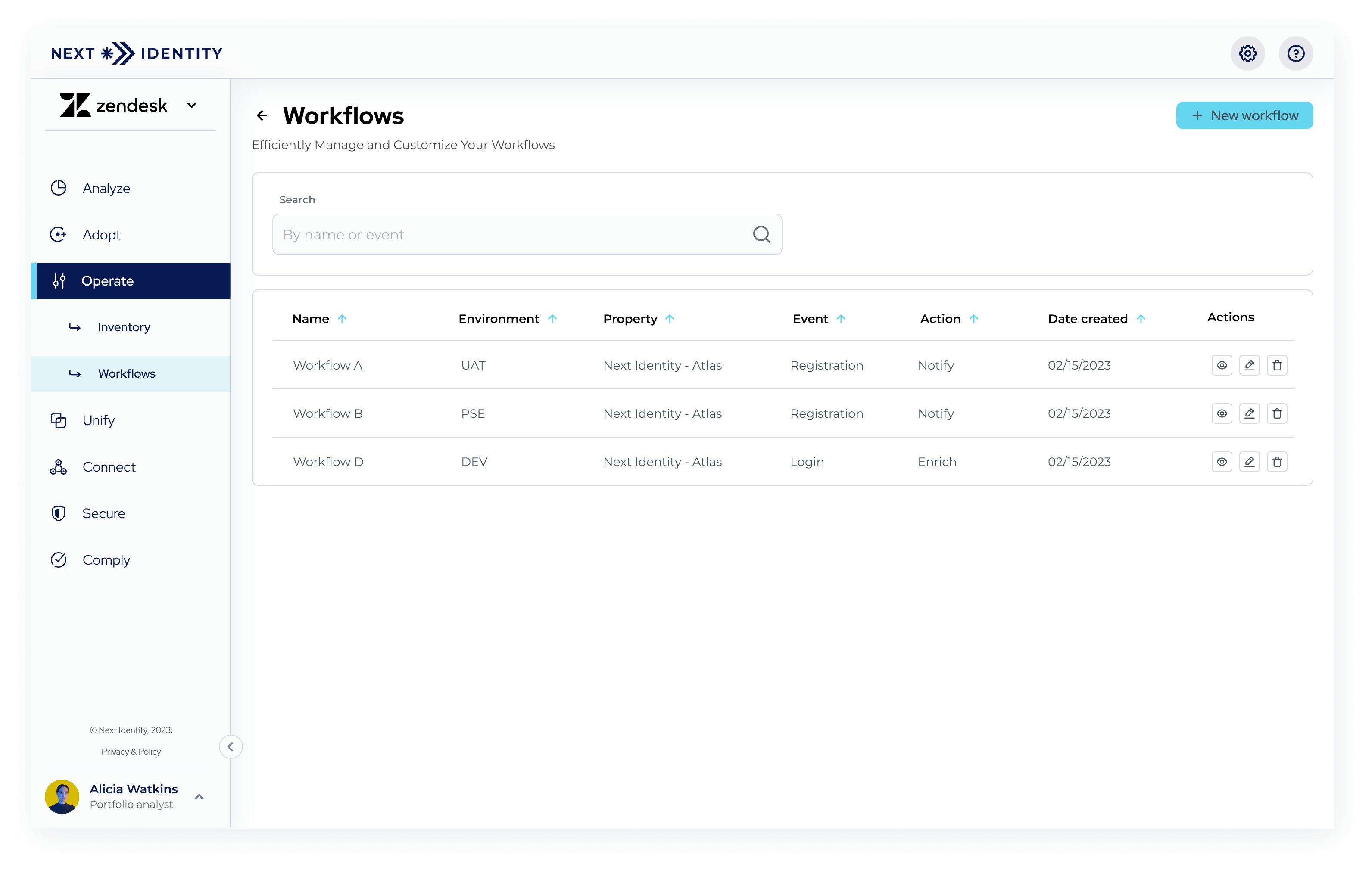
Workflow Manager Screen
To access the Workflows Management Screen, navigate to "Workflows" under "Operate" in the left navigation menu. This screen offers the following shortcuts for creating and managing workflows:
-
Create New Workflow: Use the "New workflow" button on the top right of the screen to create a new workflow. This shortcut takes you directly to the Workflow Designer Screen, where you can begin configuring the workflow. For detailed information about this action, refer to the Workflow Designer guide.
-
View Workflow Details: To view the details of a workflow, select the eye icon for that specific workflow. This will redirect you to the Workflow Designer Screen, where you can see the complete configuration of the workflow. For detailed information about this action, refer to the Workflow Designer guide.

View Workflow Button
- Edit Workflow: By selecting the edit button (pencil icon) for a specific workflow, you can access the Workflow Designer Screen to make changes to its configuration. This allows you to modify the workflow according to your evolving business needs. For detailed information about this action, refer to the Workflow Designer guide.

Edit Workflow Button
- Delete Workflow: If you want to remove a workflow, choose the delete button (trash icon) associated with the workflow. A confirmation prompt will appear to ensure the deletion. Be cautious, as this action is irreversible.

Delete Workflow Button
Updated 8 months ago
